Using the Navigation Control
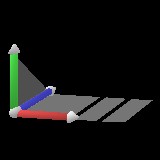
The Navigation Control is used to navigate through your scene.
Your view of the world is as though you are looking through a camera. You can move this camera using the Navigation Control or through mouse navigation.
Clicking on an axis and dragging results in the camera rotating around the Grid's center using the axis selected.
Clicking on the sphere and dragging results in the camera rotating around the Grid's center using the X and Y axes.
Clicking on one of the planes that represent the XZ or YZ plane and dragging results in navigation along the selected plane.
The YZ plane has three separate navigation control planes. Each plane is used for navigation along the YZ plane, but produces somewhat different results. Clicking and dragging on the the leftmost plane results in navigation along the YZ plane hovering over the scene. Clicking and dragging on the center plane also results in navigation along the YZ plane hovering over the scene, but moving the mouse left and right results in rotation of the camera about its position. The rightmost plane is identical to the center plane except that instead of hovering over the scene, the camera moves directly towards the shape to which it is pointed. This is very useful for zooming in on a shape that is located in the center of the camera's view. In orthographic mode, the center plane is not provided and the zoom action does not provide rotation.
You can choose to use a compact version of the Navigation Control by right-clicking on the scene and selecting Compact Controls.

The compact version of the Navigation Control works nearly identically to the standard Edit Control except that in order to navigate along the Y axis, you must right-click on the left most plane and drag. Also, the sphere and Y axis have been combined and are represented as a green small cylinder.